Shell games
Posted on Fri 02 October 2020 in FOSS
First off, what's a shell?
The shell is how you, the mighty keyboard warrior, exert control over the awe-inspiring power of your unix system*. Here I have collected some of my favourite one liners, aliases and shell scripts that I use to reduce repetitive typing, quickly analyse data, improve my writing, and more.
*If you're not already on some flavour of unix, check out this guide to get up to speed. It's way more fun than you might think, I promise.
For the purpose of this article the terms command line/shell/bash all refer to the same thing. Namely, that little black box you summon with ctrl + alt + T that makes you feel like a badass 90s cyberpunk about to hack the mainframe. Mine looks like this
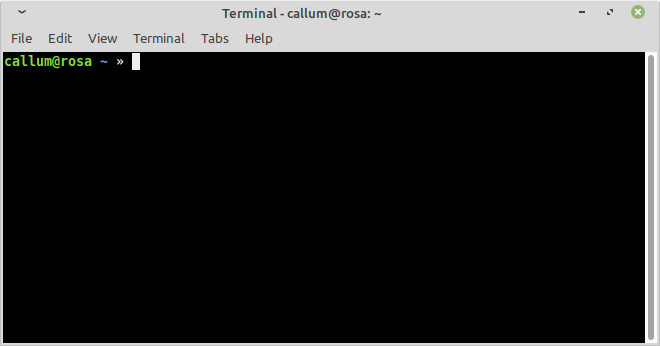
Yours may differ in appearance, but as long as typing ls in it and hitting enter returns a list of directory contents, you should be good to go. Check out the link to Matt Might's page above for a nice intro to the shell.
Some terms
A one liner is a command that is one line long.
An alias is a short name you give to a longer command, like a nickname for your favourite code snippets. You can make one right now like this:
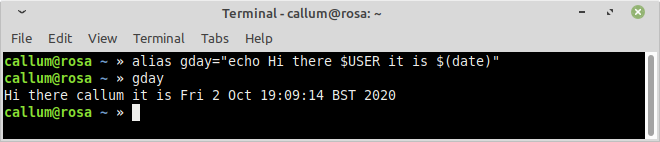
Now your coputer can cheerfully greet you with the time of day in 4 keystrokes, neat huh?
A shell script is a series of instructions to be executed by your shell. This can range from a one liner, to sprawling programs. The advantage of writing shell scripts rather than, say Python scripts, is that any *nix system you use will have a shell and some core utilities. No need to install dependencies. For this reason shell scripts are portable, never leave the house without them! (If when you read this we are still experiencing a global pandemic, maybe don't leave the house at all if you can avoid it).
Now we've covered the terminology, on to the good stuff.
My favourite aliases
Some of these are original thoughts, many are adapted from examples I've found in various corners of the internet. Using these functions can boost your productivity, increase your net worth and make you more significantly more attractive [1][2].
..='cd ..'please='sudo'duh='du -h --max-depth=1'gcb='git checkout -b'and a whole lot of other git shortcutsgdiff=" git diff --word-diff"check what changes you have staged in a filehpc='ssh -XY username@uni.hpc.serveraccess my uni hpc login node. I have many other aliases for quick remote access. Pro-tip: if you set up ssh access keys withssh-copy-idyou won't even need to enter a passwordnb='jupyter notebook'space='du -hS | sort -n -r |more'to find what's using most space in a directorywet='curl http://v2.wttr.in/Norwich'why visit a weather site when you can find out form the command line why it's not worth leaving the house today?aliasg='alias | grep'for when I forget what I called my aliaseshistg=history | grepas above for command historyset -o vivim keybindings in shell. Only use if you love vim. emacs users can try this instead.
You can create an alias straight from the terminal as I did with gday
alias please='sudo'
Note the quote marks and lack of spaces round the =, these are not optional.
Aliases created in such a way will only last through your terminal session. To persist aliases, they must be copied into your shell's rc file. This will be located in your home directory and typically hidden. For me it is /home/callum/.zshrc. Simply copy the aliases to the end of your rc file.
You can also set up slightly more complicated commands in the rc file like so
mcd () {
mkdir -p $1
cd $1
}
This command makes a directory then moves you into it. Try out mcd test then pwd to check where you are.
com () {
git add -A
git commit -m "$1"
git push
}
This will add all files to the staging area, set a commit message of your choice and push upstream. Usage: com "never push to master on Friday my dudes"
If you can't think of a useful git commit message, fear not whatthecommit has you covered. Try out my favourite alias yolo
yolo='git add -A && git commit -m "$(curl --silent --fail http://whatthecommit.com/index.txt)" && git push'
After building up a suitably useful/infuriating series of commit messages, you can make a pretty git commit tree to admire them (from this stackoverflow answer)
lg="git log --graph --abbrev-commit --decorate --format=format:'%C(bold blue)%h%C(reset) - %C(bold green)(%ar)%C(reset) %C(white)%s%C(reset) %C(dim white)- %an%C(reset)%C(auto)%d%C(reset)'"
Sample output, commit messages courtesy of whatthecommit:
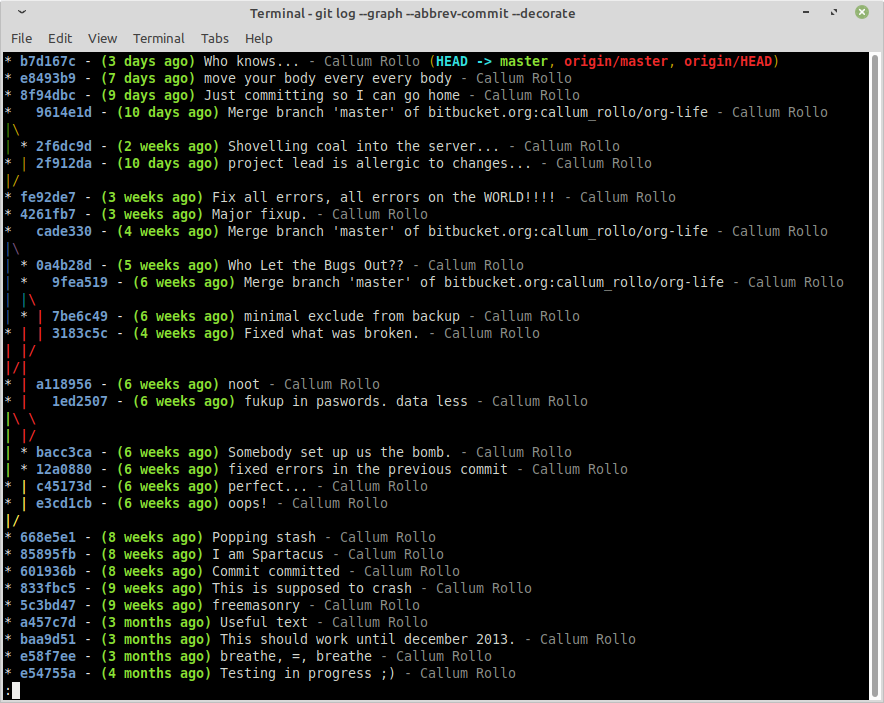
Ugly but useful shell scripts
These have saved me many hours of tedious manual tasks. Though I think some took more time to write than they have yet saved me...
Use ffmpeg to apply fade in and out to a bunch of mp3 files
#!/bin/bash
for i in *.mp3; do
ffmpeg -i "$i" -filter_complex "afade=d=0.5, areverse, afade=d=0.5, areverse" "`basename "$i" .mp3`f.mp3"
done
For clipping a dataset of interest from a larger geographical dataset of shapefiles before plotting. Requires gdal library.
#!/bin/bash
#
ogr2ogr -f "ESRI Shapefile" hidf_land.shp /media/callum/storage/Documents/global_datasets/osm_land/land_polygons.shp -clipsrc $1 $2 $3 $4
# four numbers at end are western bound southern bound eastern bound and northern bound in degrees. Longitude is from -180 to 180
Move your mouse every 30 seconds to prevent sleep mode. Inspired by xkcd
#!/bin/bash
while [ 1 ]; do
xdotool mousemove 300 250
sleep 30
xdotool mousemove 300 850
sleep 30
done
Use imagemagick to crop and animate a bunch of figures into a gif. Written the night before a conference, don't judge me.
#!/bin/bash
for i in bar*.png
do
num=${i: 3:3}
filen="clip$num.png"
filen2="crop$num.png"
convert $i -trim +repage $filen
convert -crop -800-300 $filen $filen2
done
convert -delay 20 -loop 1 crop*.png animation.gif
echo foo
convert animation.gif -trim +repage ani.gif
More imagemagick to make tight figures (remove all whitespace from edges)
#!/bin/bash
rsync --recursive --filter="-! */" figures figures_crop
shopt -s extglob nullglob globstar
for file in figures/**/*.png
do
echo $file
convert $file -trim +repage "figures_crop/$file"
done
Get altimeter data from Seaglider log files
#!/bin/bash
# if directory not passed, use working directory
_dir="${1:-${PWD}}"
# Die if given a bad directory path
[ ! -d "$_dir" ] && { echo "Error: Directory $_dir not found."; exit 2; }
> alti.txt
printf "dive_no,altim_ping_depth,altim_bottom_ping,bottom_dist" >> alti.txt
for i in $1/*.log; do
echo $i
awk -F, '$1 == "$DIVE" {printf "\n" ; printf $2}' $i >> alti.txt
awk -F, '$1 == "$ALTIM_PING_DEPTH" {$2=","$2; printf $2}' $i >> alti.txt
awk -F, '$1 == "$ALTIM_BOTTOM_PING" {$2=","$2","; printf $2 $3}' $i >> alti.txt
done
Get voltage minima from Seaglider logs
#!/bin/bash
# if directory not passed, use working directory
_dir="${1:-${PWD}}"
# Die if given a bad directory path
[ ! -d "$_dir" ] && { echo "Error: Directory $_dir not found."; exit 2; }
# Make a blank text file
> min_v.txt
# Print row names
printf "dive_no,min_10V,min_24V" >> min_v.txt
# Search the log files for minimum voltages of both batteries
for i in $_dir/p*.log; do
num=${i: -8:4}
printf "\n$num" >> min_v.txt
#awk -F, '$1 == "$10V_AH" {printf "\n" ; printf $2}' $i >> min_v.txt
awk -F, '$1 == "$10V_AH" {$2=","$2; printf $2}' $i >> min_v.txt
awk -F, '$1 == "$24V_AH" {$2=","$2; printf $2}' $i >> min_v.txt
done
# Remove rows with less than three values (typically dive 0000)
awk -F , 'NF>=3' min_v.txt >> min_volts.txt
Scripts shamelessly copied from other, wiser people
3 shell scripts to improve your writing, or "My Ph.D. advisor rewrote himself in bash."
I think these are great, so I've archived a version here.
[1] (https://xkcd.com/285/)
[2] (https://xkcd.com/462)